警告
已淘汰、不受支援的 Internet Explorer 11 傳統型應用程式已於特定 Windows 10 版本透過 Microsoft Edge 更新永久停用。 如需詳細資訊,請參閱 Internet Explorer 11 傳統型應用程式淘汰常見問題集 (英文)。
本文說明如何在 Windows 上停用和啟用任何支援的 Internet Explorer 版本。
適用於: Windows
原始 KB 編號: 4013567
其他相關資訊
請使用下列其中一種方法停用或啟用 Internet Explorer。
如果您使用 DISM 移除 Internet Explorer,iexplore.exe 執行檔的進入點會從檔案系統中移除,但它的 轉譯引擎、某些資料夾和登錄機碼會保留在系統上。 因此,即使在您停用 Internet Explorer 之後,也應該適時地繼續安裝其適用的安全性更新。
若要在您的電腦上還原程式,建議您採用和停用程式時所使用的相同方法 ([控制台] 或 DISM)。
重要
如果您使用下列任何一種方法來停用 Internet Explorer,也會無法使用 Microsoft Edge 中的 Internet Explorer (IE) 模式。 若要在 Microsoft Edge 中繼續使用 IE 模式存取繼承應用程式,請依照停用 Internet Explorer 11 作為獨立瀏覽器所述,改用群組原則來停用 Internet Explorer。
方法 1 - 使用 [控制台] 中的 [選用功能] (僅限用戶端系統)
適用於: Windows 10 版本 1703 和更新版本
建議您在可行時,請在裝置上使用選用功能的方法。
在用戶端系統上,請依照下列步驟,使用 [控制台] 中的 [選用功能] 來停用 Internet Explorer:
選取 開始>設定。
選取應用程式。
選取 [選用功能]。
在已安裝的功能清單中,找到 Internet Explorer 11 並加以選取,然後選取 [解除安裝]。
提示您重新開機時,請將電腦重新開機。
若要啟用 Internet Explorer,請依照下列步驟執行:
選取 開始>設定。
選取應用程式。
選取 [選用功能]。
選取 [新增功能]。
選取 Internet Explorer 11。
選取 安裝 (1)。
提示您重新開機時,請將電腦重新開機。
方法 2 - 透過 DISM 使用選用功能 (用戶端與伺服器系統)
適用於: Windows 10 版本 1703 和更新版本
建議您在可行時,請在裝置上使用選用功能的方法。
在用戶端和伺服器系統上,使用「部署映像服務與管理」(DISM) 命令列工具來停用 Internet Explorer。
例如,針對 Internet Explorer 11 執行下列步驟:
停用功能
在提升權限的命令提示字元中,執行下列命令,即可停用 Internet Explorer 11:dism /online /Remove-Capability /CapabilityName:Browser.InternetExplorer~~~~0.0.11.0。
下列訊息會出現:
Deployment Image Servicing and Management tool
Version: 10.0.19041.844
Image Version: 10.0.19041.985
[==========================100.0%==========================]
The operation completed successfully.
Restart Windows to complete this operation.
Do you want to restart the computer now? (Y/N)
啟用功能
在提升權限的命令提示字元中,執行下列命令,即可重新啟用 Internet Explorer 11:dism /online /Add-Capability /CapabilityName:Browser.InternetExplorer~~~~0.0.11.0。
下列訊息會出現:
Deployment Image Servicing and Management tool
Version: 10.0.19041.844
Image Version: 10.0.19041.985
[==========================100.0%==========================]
The operation completed successfully.
Restart Windows to complete this operation.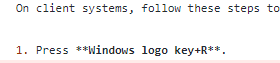
Do you want to restart the computer now? (Y/N)
方法 3 - 使用 [控制台] 中的 [Windows 功能] (僅限用戶端系統)
在用戶端系統上,請依照下列步驟,使用 [控制台] 中的 [Windows 功能] 來停用 Internet Explorer:
選取 Windows 標誌鍵 + R。
在 [執行] 中,輸入 OptionalFeatures.exe,然後選取 [確定]。
在 [Windows 功能] 對話方塊中,清除已安裝 Internet Explorer 版本的核取方塊。 例如,找到 Internet Explorer 11,然後清除其核取方塊。
選擇〈確定〉。
重新啟動電腦。
方法 4 - 透過 DISM 使用 Windows 功能 (用戶端與伺服器系統)
在用戶端和伺服器系統上,使用「部署映像服務與管理」(DISM) 命令列工具來停用 Internet Explorer。
例如,針對 Internet Explorer 11 執行下列步驟:
停用功能
在提升權限的命令提示字元中,執行下列命令,即可停用 Internet Explorer 11:dism /online /Disable-Feature /FeatureName:Internet-Explorer-Optional-amd64。
下列訊息會出現:
Deployment Image Servicing and Management tool
Version: 6.1.7600.16385
Image Version: 6.1.7600.16385
Disabling feature(s)
[===================100.0%===================]
The operation completed successfully.
Restart Windows to complete this operation.
Do you want to restart the computer now (Y/N)?
注意
提示您重新開機時,請將電腦重新開機。
啟用功能
在提升權限的命令提示字元中,執行下列命令,即可重新啟用 Internet Explorer 11:dism /online /Enable-Feature /FeatureName:Internet-Explorer-Optional-amd64。
下列訊息會出現:
Deployment Image Servicing and Management tool
Version: 6.1.7600.16385
Image Version: 6.1.7600.16385
Enabling feature(s)
[===================100.0%===================]
The operation completed successfully.
Restart Windows to complete this operation.
Do you want to restart the computer now (Y/N)?
注意
提示您重新開機時,請將電腦重新開機。
適用於
Windows 10 版本 2004 (所有版本)
Windows Server 版本 2004 (所有版本)
Windows 10 版本 1909,所有版本
Windows 10 版本 1809,所有版本
Windows Server 2019 (所有版本)
Windows 10 版本 1803,所有版本
Windows Server 版本 1803
Windows 10 版本 1709,所有版本
Windows 10 版本 1703,所有版本
Windows 10 版本 1607,所有版本
Windows 10 版本 1511,所有版本
Windows Server 版本 1709
Windows Server 版本 1803
Windows Server 2016
Windows 10
Windows Server 2012 R2 Datacenter
Windows Server 2012 R2 Standard
Windows Server 2012 R2 Essentials
Windows Server 2012 R2 Foundation
Windows 8.1 企業版
Windows 8.1 專業版
Windows 8.1
Windows Server 2012 Datacenter
Windows Server 2012 Standard
Windows Server 2012 Essentials
Windows Server 2012 Foundation
Windows Server 2012 for Embedded Systems
Windows Server 2008 R2 Service Pack 1
Windows Server 2008 R2 Datacenter
Windows Server 2008 R2 Enterprise
Windows Server 2008 R2 Standard
Windows Server 2008 R2 Foundation
適用於 Itanium 型系統的 Windows Server 2008 R2
Windows 7 Service Pack 1
Windows 7 企業版
Windows 7 Ultimate
Windows 7 專業版
Windows 7 家用進階版
Windows 7 家用入門版
Windows Server 2008 Service Pack 2
Windows Server 2008 Datacenter
Windows Server 2008 企業版
Windows Server 2008 Standard
Windows Server 2008 Foundation
適用於 Itanium 型系統的 Windows Server 2008
